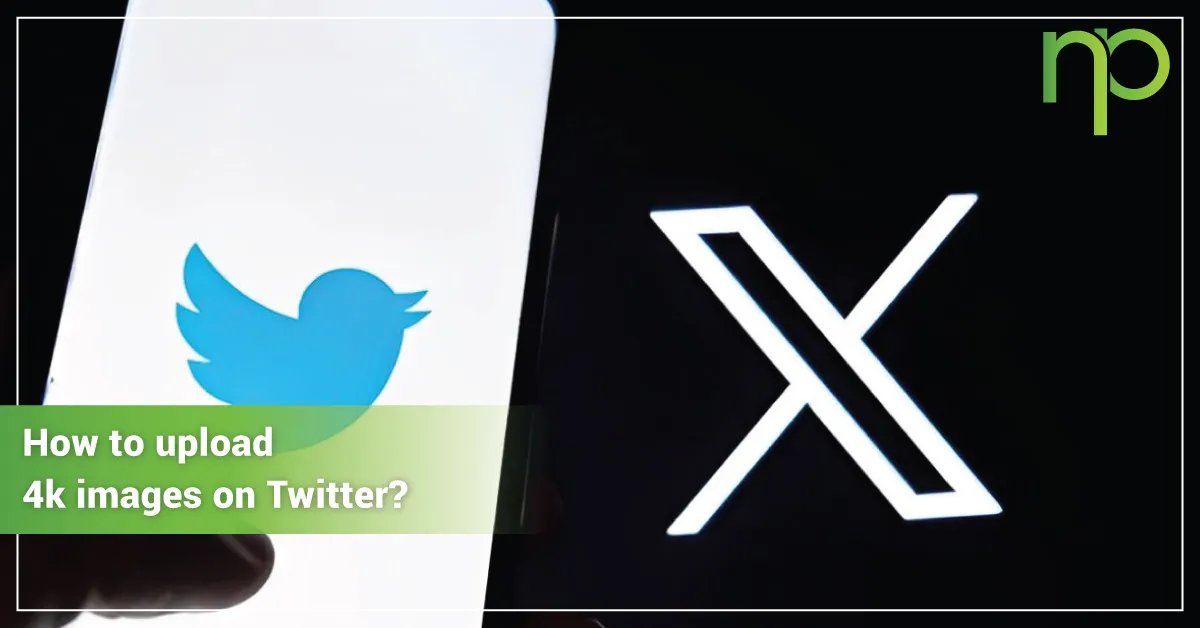
- January 19, 2024
- ubaidah khan
- 0
With hundreds of millions of users, Twitter is one of the most widely used social media platforms and websites worldwide. You can include images and videos as attachments to your tweets in addition to sharing your ideas and messages. We have an answer if you’re wondering why your photos aren’t uploading to Twitter in high definition.
You may now upload and view 4K photographs on the Twitter app. All you need to do is figure out how to modify your phone’s settings. By default, the mobile app publishes photographs to Twitter in regular resolution when you post them. Standard-quality photographs are rather good, especially for those who upload them using their mobile data. However, there’s good news if you’d prefer a higher resolution: you can now upload images to Twitter and view them in 4K quality.
Twitter has made the 4K photo upload feature available to all users following a successful test. When you download a wallpaper or any other image from Twitter that you like, be sure the quality of the photographs is the best it can be. You should also enable a setting on Twitter that allows submissions of full-resolution photographs. In a similar vein, you should know how to load photos or our wallpapers in 4K quality when you get them from Twitter and save them rather than the compressed versions. To make it available on your gadget, follow the steps given below:
- On your Android phone, iPhone, or iPad, open the Twitter app.
- On the Home tab, tap your profile photo in the upper left corner.
- Tap Settings and Support and Select Privacy and Settings by tapping.
- Choose Your Data Usage.
- Click on Uploads of high-quality photos.
- Three choices will appear to you: Wi-Fi only, Mobile data & and Wi-Fi, and Never. Select your preferred choice.
- By tapping on High-quality images, which is directly below the High-quality images uploads option, you can also select when you wish to view 4K photos.
That’s it! From now on, your tweets will include the highest quality image uploads (up to 4K). Based on observations, Twitter can support images up to 4096 × 4096 pixels. This is the amount you see when you open a Twitter image in a new tab on a computer. For movies, 4K is equivalent to 4096 × 2160 pixels, but the standard definition of 4K is 3840 × 2160 pixels.
Compared to the regular resolution, these 4K photographs provide clearer, sharper visuals with more details. Not every photograph shared on Twitter can be downloaded in 4K. However, if the tweeter used a high-resolution image and allowed high-quality uploads (see the previous procedures), it can be downloaded in 4K. However, it’s helpful to know the implications of turning on the feature before you do. There are a few reasons why you may hesitate to turn on your device’s 4K upload and watching capabilities. Now, let’s discuss the two most crucial ones.
Increased Usage of Data
You should use the upload resolution that is set to default if you want to reduce the amount of data you use. Compared to the regular upload option, 4K quality photo uploads and views on Twitter will use a significant amount of bandwidth. You can circumvent this, though, by selecting Wi-Fi only. In this manner, the application loads 4K photos exclusively when linked to a Wi-Fi network.
Reduced Speed of Loading
Generally speaking, 4K photos are larger than the default upload standard. They take longer to load as a result. If you ever need to visit Twitter via a slower connection, you might notice the difference in load times, which can be annoying. However, you are unlikely to notice this on a really fast network.
Twitter’s addition of 4K image viewing and uploading is undoubtedly a boost for the platform. Please feel free to activate 4K photo upload and viewing if you’re a pixel-peeper and would want to upload and see photos in the highest resolution available. It’s advisable to disable the high-quality picture setting or, even better, to use Wi-Fi only if you’re keeping an eye on your data usage. In this manner, you may upload and view photos in 4K quality without using up all of your available mobile data. Now you know everything about uploading 4k images on Twitter. Hopefully, this helps you out if you were wondering why all the photos you posted were pixelated and blurry-looking.